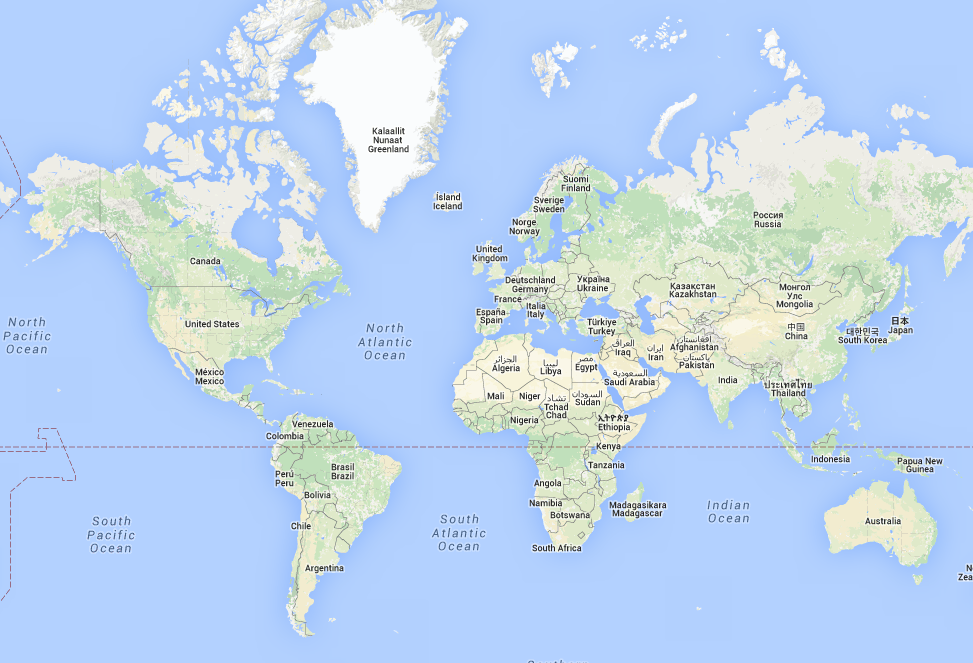Sending data to APRS server directly
Why?
So, as I wait to my ESP8266 modules to arrive from eBay, I took a step forward to understand how to build a simple weather station (Temp and Humidity) and send the data to the APRS network, which is cool 🙂
It took me a few days to understand how it works but now I figured it out.
I plan to publish the steps to build such a station when the ESP8266 arrive and it all work together.
My current setup is Arduino Uno + DHT22 sending the data to the serial port and Processing 3 takes the data and send it to the server.
The code for the Processing will be released in another post because it’s not relevant to this one.
How?
Software:
Putty or some other terminal software
Configuration:
Open Putty and set the method to Raw, choose port 14580 and server france.aprs2.net (I’m using this server directly in the meantime) and hit the Open button.
Now you’ll get an answer from the server which looks like:
# aprsc 2.0.19-g05a4d35
That’s the identification of the server’s software.
Next, you need to authenticate yourself, this done by this command:
user YOURCALLSIGN-6 pass YOURPASSWORD vers ESP8266Weather 1
Let’s break this line:
Replace YOURCALLSIGN-6 to your callsign, you can add the SSID as – NUMBER if you want, mine is SSID 6 so I write 4X5MG-6.
YOURPASSWORD is your APRS password, you should have it already of you ever used APRS.
“ESP8266Weather 1” is your software / whatever you want.
The response of the server should look like this:
# logresp 4X5MG-6 verified, server T2FRANCEIf you get unverified message, check you password.
Now we can feed the server with APRS data 🙂
But first, we will check on the server if we’re connected by opening the web browser and typing: http://france.aprs2.net:14501/
Check if you see your callsign in the list (click to enlarge):

Found it? great!
Now we will send the data to the APRS server by typing:
YOURCALLSIGN-6>APRS:=XXXX.XXN/XXXXX.XXE_.../...g...t70r...p...P...h57b.....L....ESPTEST
The X’s are the position, “t” is for temperature in Fahrenheit and “h” goes for the humidity in percent.
All the rest you can find here and here
After we press the enter button we will not see any feedback (not even if we sent a wrong data or we had an error) except of the server message that will repeat itself:
# aprsc 2.0.19-g05a4d35 2 May 2016 19:37:25 GMT T2FRANCE 167.114.254.44:14580
So, you probably ask yourself how can we know if everything went fine?
We get back to the server page!
In the ninth row we will find the number of packets we sent as well as the errors or duplicates (shown as 7/0/0 in the picture above).
If it all went OK we also can find the callsign on the APRS map.
P.S you can send any data to the APRS (position, beacon etc.)