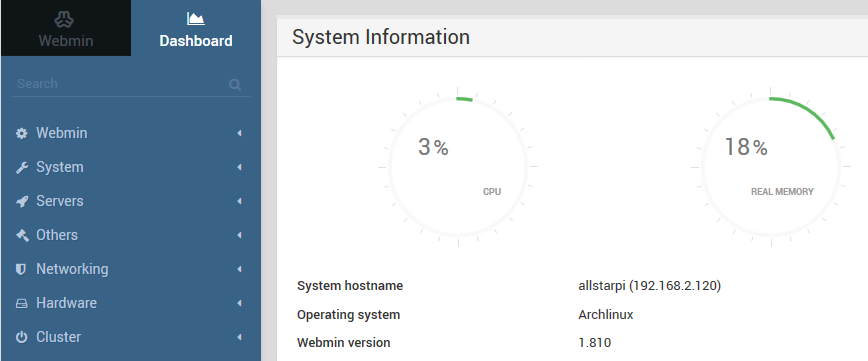Installing Webmin on Allstar Rpi
What is Webmin?
Webmin (www.webmin.com) is a free visual dashboard for your Raspberry Pi.
You can fully control you RPi including rebooting, shutting down changing passwords etc.
Oops. we have some issues.
When I tried to install it on the ArchLinux dist which is the base Os for the Allstar system, I found that the official version is pretty old and the UI looks bad (just enter: pacman -S webmin and you’ll get it).
What’s next?
I found the ArchLinux have a wonderful repo of users packages (they warn you to check for malicious code inside)
The only problem is that you need to build the package and that’s not so fun (yeah, linux).
Let’s do it.
So I took the time to try and build the package and at the end, it’s all working.
Steps
Install Fakeroot
First, update your pacman db by using the following command:
pacman -Syy
then type pacman -S fakeroot and hit tab to fill in the name if there’s any version.
Download the stuff for the package
Use git clone https://aur.archlinux.org/webmin.gitto download the files then enter the webmin directory.
Creating a new user
Since makepkg command won’t work on root user, we need to create a new one.
useradd -m -G wheel -s /bin/bash USERNAMEwill do the trick, just choose the username you want.
Now create a password for the user: passwd USERNAME
SUDO sir
Let’s add the user we just created to the SUDOers list so it can install packages: type visudonow search for something like this:
root ALL=(ALL) ALLand add a line under including your username:
USERNAME ALL=(ALL) ALL
Change something
After you CD to the webmin folder, edit the PKGBUILD file and add armv7h to arch=(i686 x86_64) line so you get: arch=(i686 x86_64 armv7h)
Also, comment out this line: makedepends=(‘perl-net-ssleay’) as we don’t use SSL here and it made my process end up with an error.
Making the package
[panel style=”panel-info”]
[panel-header]
Tip
[/panel-header]
[panel-content]
Use different session on your favorite SSH software to login as root and your new username, for this stage you’ll have to use the new one.
[/panel-content]
[/panel]
Type in: makepkg -siand wait until it’s done.
It’ll install the package automatically.
If you want to login from you PC you’ll need to edit the /etc/webmin/miniserv.conf and add your IP down in the list (just write it next to the 127.0.0.1 and restart Webmin with systemctl restart webmin.service)
That’s it, now you should be able to enter your RPi IP and use the port 10000 and login to the Webmin panel.
Don’t give attention to the warnings about upgrading and updating, the package is lack of those features (you can add it by removing some lines in the PKGBUILD file before you make the package but I didn’t try it so just ignore the warnings).
I hope I didn’t forget any step.
Let me know if it worked / failed for you.
73!